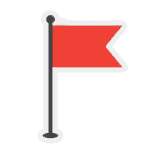PotPlayer Free Download

PotPlayer is a comprehensive freeware video and media player that offers a wide range of features and customization options. It is developed by the same Korean author as The KMPlayer and has gained popularity for its fast and improved performance compared to other video players. PotPlayer supports TV channels, subtitles, and skins, providing users with great control over its functions.
Overview of PotPlayer features
PotPlayer offers a range of features that enhance the user’s video playback experience:
1. Seamless playback: PotPlayer allows for seamless playback of multiple file formats simultaneously; mixing containers are allowed. It also supports auto-resume on the last 200 opened files.
2. Customization options: Users have the ability to modify the video speed, adjust audio volume, and increase or decrease contrast and brightness according to their preferences.
3. Wide format support: PotPlayer supports almost every available video format, including AVI, WMV, ASF, MPEG, M2V, MTS, DPG, WebM, AMV, and DivX. It also supports a variety of audio formats, such as WAV, WMA, MP3, OGG, M4A, AAC, RA, FLAC, and MOD.
4. Subtitles and playlist support: The player recognizes various subtitle formats, including SMI, SRT, DVD (Vobsub), Blu-ray subtitles, ASS/SSA animation, and SMI Ruby tags. It also supports multiple playlist formats like M3U, ASX, PLS, WVX, and CUE.
5. Advanced features: PotPlayer offers advanced features such as the ability to choose between two sound cards, bookmark favorite scenes or chapters, and support for Direct3D9 Ex Flip Mode and Overlay.
Overall, PotPlayer is a powerful and versatile media player that provides users with a comprehensive range of features and customization options for an enhanced video playback experience.
II. PotPlayer Installation and Setup
Downloading PotPlayer
To install PotPlayer on your Windows computer, you first need to download the software. Follow these steps to download it:
- Open your web browser and go to the PotPlayer website. You can find the official website by searching for “PotPlayer” in your preferred search engine.
- Once you are on the PotPlayer website, locate the download link. The download link is usually prominently displayed on the homepage.
- Click on the download link to start downloading the Pot Player installer file. The file will be downloaded to your computer’s default download location.
- Wait for the download to complete. The download speed may vary depending on your internet connection.
Installing PotPlayer on Windows
Now that you have downloaded the Pot Player installer file, you can proceed with the installation process. Follow these steps to install it on your Windows computer:
- Locate the downloaded PotPlayer installer file on your computer. The installer file is usually named “PotPlayerSetup.exe” or something similar.
- Double-click on the installer file to start the installation process. If prompted by User Account Control, click “Yes” to allow the installation to proceed.
- Follow the on-screen instructions to complete the installation. You can choose the installation location and select any additional options offered during the installation process.
- Once the installation is complete, click “Finish” to exit the installer.
Configuring PotPlayer settings
After installing PotPlayer, you may want to customize its settings to suit your preferences. Here are some key settings you can configure in PotPlayer:
- Video and Audio Settings: PotPlayer allows you to adjust video and audio settings such as brightness, contrast, volume, and equalizer settings. You can access these settings by right-clicking on the video window and selecting “Video -> Video Processing” or “Audio -> Equalizer” from the context menu.
- Subtitle Settings: PotPlayer supports various subtitle formats and allows you to customize subtitle settings. You can change the subtitle font, size, color, and position by right-clicking on the video window and selecting “Subtitle -> Subtitle Style” from the context menu.
- Playback Settings: PotPlayer offers several playback options, such as repeat, shuffle, and playlist management. You can access these settings by right-clicking on the video window and selecting “Playback -> Repeat All” or “Playback -> Shuffle” from the context menu.
By following the steps above, you can easily download, install, and configure PotPlayer on your Windows computer for an enhanced multimedia playback experience.
Changelog in PotPlayer 1.7.21973.0 Beta
- Added the ability to translate subtitles in addition to selected languages
- Added support for g726 codec in MP4
- Added support for ARIB subtitles
- Fixed trackpad scrolling of playlists to be handled smoothly
- Improved MP4 playback function while downloading
- Improved raw av1 file playback function