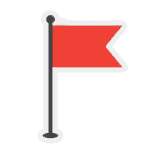Wireshark Protocol Analyzer Download Free

Wireshark is the world’s foremost network protocol analyzer. It runs on various platforms, and you can use it for network troubleshooting, analyzing your protocols’ behavior, and even developing new ones!
What is Wireshark?
Wireshark is software that “sniffs” packets off a network and decodes them for analysis. It is a powerful tool for investigating network problems and security issues and is popular with network administrators and penetration testers. This article will give an overview of Wireshark and how it can be used to troubleshoot networks.
Downloading and Installing Wireshark
This section will show you how to download and install Wireshark on your computer. First, head to their website (Below) and click on the “Download” link. Select your operating system on the next page and click the “Download” button.
Once the download is finished, open up the installer and follow the prompts. Select the “Install for all users” option so everyone on your computer can use it. After the installation is complete, launch it, and you’re ready to start sniffing!
Catching Packets with Wireshark
Wireshark is a powerful tool for capturing and analyzing network traffic. In this blog post, we’ll show you how to use Wireshark to capture and analyze packets on your network.
First, you’ll need to download and install Wireshark. You can get it for free from the official website. Once you have installed Wireshark, launch it and select the interface on which you want to capture traffic. Be sure to choose an interface connected to the network you want to capture traffic.
Next, start a capture by clicking the green shark fin icon in the toolbar. This will start capturing all traffic on the selected interface. You can stop the capture at any time by clicking the orange stop icon in the taskbar.
Now that you have captured some traffic, it’s time to analyze it. Wireshark has many features for analyzing traffic, but we’ll just cover some basics here.
The first thing you’ll want to do is take a look at the summary information at the top of the window. This will give you an overview of the traffic that has been captured. You can see the total number of packets captured and the amount from here.
Different Protocols Detailed
If you’ve ever used Wireshark, you know it is a potent tool for troubleshooting network issues. But did you know that Wireshark can also be used to get detailed information on the various protocols used on your network?
In this blog post, we’ll look at some of the most popular protocols and how Wireshark can be used to get information on each of them.
HTTP:
The Hypertext Transfer Protocol (HTTP) is the foundation of the modern web. Wireshark can capture and analyze HTTP traffic to see what resources are being accessed, what kind of data is being transferred, and how efficiently the transfers are taking place.
HTTPS:
The HTTPS protocol is used to secure communication between web browsers and web servers. Wireshark can be used to decrypt HTTPS traffic, allowing you to see what data is being transferred in plain text. This can be useful for troubleshooting issues or for monitoring sensitive data transfers.
DNS:
The Domain Name System (DNS) is responsible for resolving domain names to IP addresses. Wireshark can be used to capture DNS traffic and resolve
Inspecting Conversations by Packet or Data List
When troubleshooting a network issue, one of the first places you might look is at the data passing through it. If you’re trying to track down a performance issue, you might want to see how much data is being sent and received. Wireshark is a tool that can help you do just that.
Wireshark can capture traffic from many networks, including Ethernet, Wireless, and USB. It can also be used to capture data from multiple applications at once. This makes it a valuable tool for troubleshooting network issues.
To use Wireshark, you first need to install it on your computer. Then you can launch the program and select the interface you want to capture traffic from. Wireshark will then start charging all of the traffic passing through that interface.
You can view the captured traffic in several different ways. The default view is the packet list, which shows each packet that has been captured. You can also view the data in each box in a hexadecimal format.
If you’re interested in a specific conversation, you can select it from the packet list and view it in the conversation viewer.
Filtering and Scanning for Target Conversations
When you are looking at much traffic and want to find a specific conversation or set of talks, filtering can help. You can apply filters in Wireshark based on many criteria, such as IP addresses, port numbers, and protocols.
To filter traffic:
- In the main Wireshark window, select the display filter field. By default, it says, “Apply a display filter.”
- Type in a filter expression. For example, IP.addr==192.168.1.1 will display only traffic to or from the IP address 192.168.1.1. See the Wireshark User’s Guide for more information about filter expressions (https://www.wireshark.org/docs/wsug_html_chunked/ChWorkBuildDisplayFilterSection.html).
- To make the filter permanent so that you don’t have to enter it every time you start Wireshark, go to Edit > Preferences > Protocols > TCP and click “Edit” next to the “Layer 4 protocol preferences” setting. Then add your filter expression under “
Communications protocol
When two or more devices are connected and need to exchange information, they must do so using a common language. This common language is called a communications protocol.
One of the most popular and widely used protocols is Ethernet. It is commonly used in LANs (Local Area Networks). Another standard protocol is TCP/IP (Transmission Control Protocol/Internet Protocol), which is the protocol used by the Internet.
Wireshark is a program that can monitor and analyze these communications protocols. It can be used to see what information is being sent and received and to troubleshoot problems with the connection.
Fast User Interface to Capture, Filter, and Explore Data
The Wireshark blog is a great place to learn about the tool and how to use it effectively. The posts provide concise and clear explanations with plenty of screenshots to guide you through each feature. You can also find out about news, updates, and tips and tricks for using Wireshark more effectively.
Wireshark is a powerful tool with many features and options. It can be used to troubleshoot network problems, examine security issues, or see what’s going on on your network. While it can be overwhelming at first, hopefully, this introduction has given you a better understanding of how to use Wireshark and some of the things it can do.
Technical Information & Download Links
| O.S | Download Links | Version | Changelog |
| Wireshark for Windows 64-bit | Wireshark 4.0.0 RC1
_________________________ More details on the official website |
| Wireshark for macOS Arm 64-bit | |
| Wireshark for macOS Intel 64-bit |
! Laws concerning this software use vary from country to country. We do not encourage, compromise, or tolerate using it to violate these laws.